Mastering LaTeX Alignment: From Text to Complex Mathematical Equations
Learn professional alignment techniques in LaTeX for text, equations, and complex mathematical expressions. Master the align environment and advanced formatting with practical examples.
Mastering LaTeX Alignment: From Text to Complex Mathematical Equations
Proper alignment is the cornerstone of professional document presentation. Whether you’re aligning text, equations, or complex mathematical expressions, LaTeX provides powerful tools that go far beyond what traditional word processors offer. This comprehensive guide will make you an alignment expert, capable of creating perfectly formatted documents that impress readers and reviewers alike.
Understanding LaTeX Alignment Philosophy
LaTeX approaches alignment differently than WYSIWYG editors. Instead of manually adjusting spacing, LaTeX uses logical commands that ensure consistent, professional results across your entire document. This semantic approach means your alignment choices adapt automatically to different page sizes, fonts, and document classes.
Text Alignment Fundamentals
Basic Text Alignment Commands
% Centering text
\begin{center}
This text is centered on the page.
Multiple lines will all be centered.
Perfect for titles and important notices.
\end{center}
% Flush left (ragged right)
\begin{flushleft}
This text is aligned to the left margin.
The right edge remains uneven.
Useful for certain design elements.
\end{flushleft}
% Flush right (ragged left)
\begin{flushright}
This text is aligned to the right margin.
The left edge is uneven.
Often used for signatures or dates.
\end{flushright}Inline Alignment Commands
For quick alignment without environments:
{\centering
This paragraph is centered.
Use curly braces to limit scope.\par
}
{\raggedright
Left-aligned paragraph with ragged right edge.\par
}
{\raggedleft
Right-aligned paragraph with ragged left edge.\par
}Advanced Text Alignment
% Justify text (default behavior)
\usepackage{ragged2e}
\justifying % Explicitly set justified text
% Better ragged edges
\usepackage{ragged2e}
\RaggedRight % Improved left alignment
\RaggedLeft % Improved right alignment
\Centering % Improved centering
% Custom paragraph alignment
\usepackage{varwidth}
\begin{varwidth}{0.7\textwidth}
\centering
This creates a centered block
with controlled width.
\end{varwidth}Mathematical Equation Alignment
The align Environment
The most versatile tool for equation alignment:
\usepackage{amsmath}
\begin{align}
f(x) &= x^2 + 2x + 1 \\
&= (x + 1)^2 \\
&= 0 \quad \text{when } x = -1
\end{align}Multiple Alignment Points
\begin{align}
a + b + c &= d + e + f &\quad &\text{(First equation)} \\
2a + 3b &= 4d + 5e &\quad &\text{(Second equation)} \\
a - b &= d - e &\quad &\text{(Third equation)}
\end{align}Aligning Systems of Equations
\begin{align}
\begin{cases}
3x + 2y - z &= 1 \\
2x - 2y + 4z &= -2 \\
-x + \frac{1}{2}y - z &= 0
\end{cases}
\end{align}
% Alternative with aligned
\begin{equation}
\left\{
\begin{aligned}
3x + 2y - z &= 1 \\
2x - 2y + 4z &= -2 \\
-x + \frac{1}{2}y - z &= 0
\end{aligned}
\right.
\end{equation}Advanced Mathematical Alignment
The alignat Environment
For precise control over spacing:
\begin{alignat}{3}
x &= y &&\qquad &z &= 2 \\
2x &= 3y + 1 &&\qquad &2z - 1 &= 4 \\
x + y &= 5 &&\qquad &z^2 &= 9
\end{alignat}Nested Alignment Structures
\begin{align}
f(x) &= \begin{cases}
x^2 & \text{if } x \geq 0 \\
-x^2 & \text{if } x < 0
\end{cases} \\
&= |x| \cdot x \\
&= \text{sgn}(x) \cdot x^2
\end{align}Matrix Alignment
\begin{align}
\begin{pmatrix}
a_{11} & a_{12} & a_{13} \\
a_{21} & a_{22} & a_{23} \\
a_{31} & a_{32} & a_{33}
\end{pmatrix}
&=
\begin{pmatrix}
1 & 2 & 3 \\
4 & 5 & 6 \\
7 & 8 & 9
\end{pmatrix} \\
&=
\begin{pmatrix}
\alpha & \beta & \gamma \\
\delta & \epsilon & \zeta \\
\eta & \theta & \iota
\end{pmatrix}
\end{align}Table and Tabular Alignment
Column Alignment Specifiers
\begin{tabular}{lcr} % left, center, right
\hline
Left & Center & Right \\
\hline
Data 1 & Data 2 & Data 3 \\
Longer text & X & 123.45 \\
\hline
\end{tabular}Advanced Table Alignment
\usepackage{array}
% Custom column types
\newcolumntype{L}[1]{>{\raggedright\arraybackslash}p{#1}}
\newcolumntype{C}[1]{>{\centering\arraybackslash}p{#1}}
\newcolumntype{R}[1]{>{\raggedleft\arraybackslash}p{#1}}
\begin{tabular}{L{3cm}C{3cm}R{3cm}}
\hline
Left aligned with fixed width &
Centered with fixed width &
Right aligned with fixed width \\
\hline
This text will wrap nicely &
Center alignment maintained &
Right side neat \\
\hline
\end{tabular}Decimal Alignment
\usepackage{siunitx}
\begin{tabular}{S[table-format=3.2]}
\hline
{Number} \\
\hline
12.34 \\
123.4 \\
1.234 \\
123.45 \\
\hline
\end{tabular}List Alignment and Formatting
Custom List Alignment
\usepackage{enumitem}
% Aligned descriptions
\begin{description}[align=left,leftmargin=3cm]
\item[Short] Description here
\item[Medium term] Another description
\item[Very long term] Final description
\end{description}
% Right-aligned labels
\begin{description}[align=right,leftmargin=4cm]
\item[First] Content
\item[Second] More content
\item[Third] Final content
\end{description}Multi-Column Lists
\usepackage{multicol}
\usepackage{enumitem}
\begin{multicols}{2}
\begin{itemize}[itemsep=0pt]
\item First item
\item Second item
\item Third item
\item Fourth item
\item Fifth item
\item Sixth item
\end{itemize}
\end{multicols}Page Layout Alignment
Margin Alignment
\usepackage{geometry}
\geometry{
left=3cm,
right=3cm,
top=2.5cm,
bottom=2.5cm,
bindingoffset=0.5cm % For bound documents
}
% Asymmetric margins for books
\geometry{
inner=3.5cm, % Binding side
outer=2.5cm, % Outer edge
twoside % Different odd/even pages
}Header and Footer Alignment
\usepackage{fancyhdr}
\pagestyle{fancy}
% Aligned headers
\fancyhead[L]{Left Header}
\fancyhead[C]{Center Header}
\fancyhead[R]{Right Header}
% Aligned footers
\fancyfoot[L]{Author Name}
\fancyfoot[C]{\thepage}
\fancyfoot[R]{\today}Float Alignment
Figure Alignment
% Centered figure (default)
\begin{figure}[htbp]
\centering
\includegraphics[width=0.6\textwidth]{image.png}
\caption{Centered figure}
\end{figure}
% Left-aligned figure
\begin{figure}[htbp]
\raggedright
\includegraphics[width=0.6\textwidth]{image.png}
\caption{Left-aligned figure}
\end{figure}
% Right-aligned figure
\begin{figure}[htbp]
\raggedleft
\includegraphics[width=0.6\textwidth]{image.png}
\caption{Right-aligned figure}
\end{figure}Caption Alignment
\usepackage{caption}
% Centered captions
\captionsetup{justification=centering}
% Left-aligned captions
\captionsetup{justification=raggedright,singlelinecheck=false}
% Custom caption alignment
\captionsetup{
justification=centerlast, % Last line centered
format=hang, % Hanging indent
margin=1cm % Margins
}Special Alignment Cases
Aligning Across Pages
\usepackage{longtable}
\begin{longtable}{lcc}
\hline
\multicolumn{3}{c}{Table continues on next page} \\
\hline
Column 1 & Column 2 & Column 3 \\
\hline
\endfirsthead
\hline
Column 1 & Column 2 & Column 3 \\
\hline
\endhead
% Table content
Data & More data & Even more \\
% ... many rows ...
\end{longtable}Parallel Text Alignment
\usepackage{parallel}
\begin{Parallel}{0.45\textwidth}{0.45\textwidth}
\ParallelLText{
English text goes here.
This is the left column.
}
\ParallelRText{
Texto en español aquí.
Esta es la columna derecha.
}
\end{Parallel}Alignment in inscrive.io
Real-Time Alignment Preview
When using inscrive.io for collaborative LaTeX editing, alignment becomes intuitive:
- Live preview: See alignment changes instantly
- Grid guides: Visual alignment aids
- Smart suggestions: AI-powered alignment recommendations
- Team templates: Shared alignment styles
- Responsive preview: Check alignment on different screen sizes
Collaborative Alignment Standards
% Team alignment style guide
\newcommand{\teamalign}[1]{%
\begin{center}
\large\textbf{#1}
\end{center}%
}
% Consistent equation alignment
\newenvironment{teamequation}{%
\begin{align}
}{%
\end{align}
}Troubleshooting Alignment Issues
Common Problems and Solutions
% Fix overfull hboxes
\tolerance=1000
\emergencystretch=\maxdimen
% Prevent bad page breaks
\usepackage{needspace}
\needspace{5\baselineskip} % Ensure 5 lines stay together
% Fix equation alignment spacing
\usepackage{mathtools}
\mathtoolsset{showonlyrefs} % Number only referenced equationsDebugging Alignment
% Show alignment guides
\usepackage{showframe} % Shows page margins
% Highlight overfull boxes
\overfullrule=5pt % Makes overfull boxes visible
% Check alignment numerically
\the\textwidth % Shows text width
\the\columnwidth % Shows column widthPerformance Optimization
Efficient Alignment Compilation
% Reduce alignment calculations
\usepackage{microtype} % Better text alignment
% Cache aligned content
\usepackage{memoize} % For complex alignments
% Optimize math alignment
\everymath{\displaystyle} % Consistent math sizeBest Practices
Do’s
- ✓ Use semantic alignment commands
- ✓ Be consistent throughout the document
- ✓ Test alignment with different content lengths
- ✓ Consider the document’s purpose
- ✓ Use appropriate environments
- ✓ Document custom alignment macros
Don’ts
- ✗ Mix alignment styles randomly
- ✗ Use manual spacing for alignment
- ✗ Ignore overfull/underfull warnings
- ✗ Hardcode positions
- ✗ Forget about responsive design
- ✗ Overcomplicate simple alignments
Advanced Tips and Tricks
Custom Alignment Environments
% Create reusable alignment
\newenvironment{formalproof}{%
\begin{quote}
\begin{align}
}{%
\end{align}
\end{quote}
}
% Usage
\begin{formalproof}
x^2 + 2x + 1 &= 0 \\
(x + 1)^2 &= 0 \\
x &= -1
\end{formalproof}Alignment Automation
% Auto-align equals signs
\usepackage{autoalign}
\autoalign{
2x + 3y = 5
x - y = 1
3x + 2y = 6
}Conclusion
Mastering LaTeX alignment transforms your documents from amateur to professional. Whether you’re aligning simple text or complex mathematical expressions, the tools and techniques in this guide provide everything you need for perfect formatting.
With modern collaborative platforms like inscrive.io, achieving perfect alignment becomes even easier through real-time preview and AI assistance. No more guessing—see your alignment choices instantly and ensure your documents always look their best.
Remember: good alignment guides the reader’s eye and enhances comprehension. Take the time to align properly, and your documents will stand out for all the right reasons.
Ready to perfect your document alignment? Try inscrive.io for real-time LaTeX editing with instant alignment preview, smart suggestions, and collaborative formatting tools. Experience the difference proper alignment makes.
Related articles

Mastering LaTeX Alignment: From Text to Complex Mathematical Equations
Learn professional alignment techniques in LaTeX for text, equations, and complex mathematical expressions. Master the align environment and advanced formatting with practical examples.
Read in 20 minutes
Word Count in LaTeX: Complete Guide to Document Statistics and Analysis
Master word counting in LaTeX documents with texcount and other tools. Learn accurate counting methods for theses, papers, and reports including handling of citations, captions, and mathematics.
Read in 17 minutes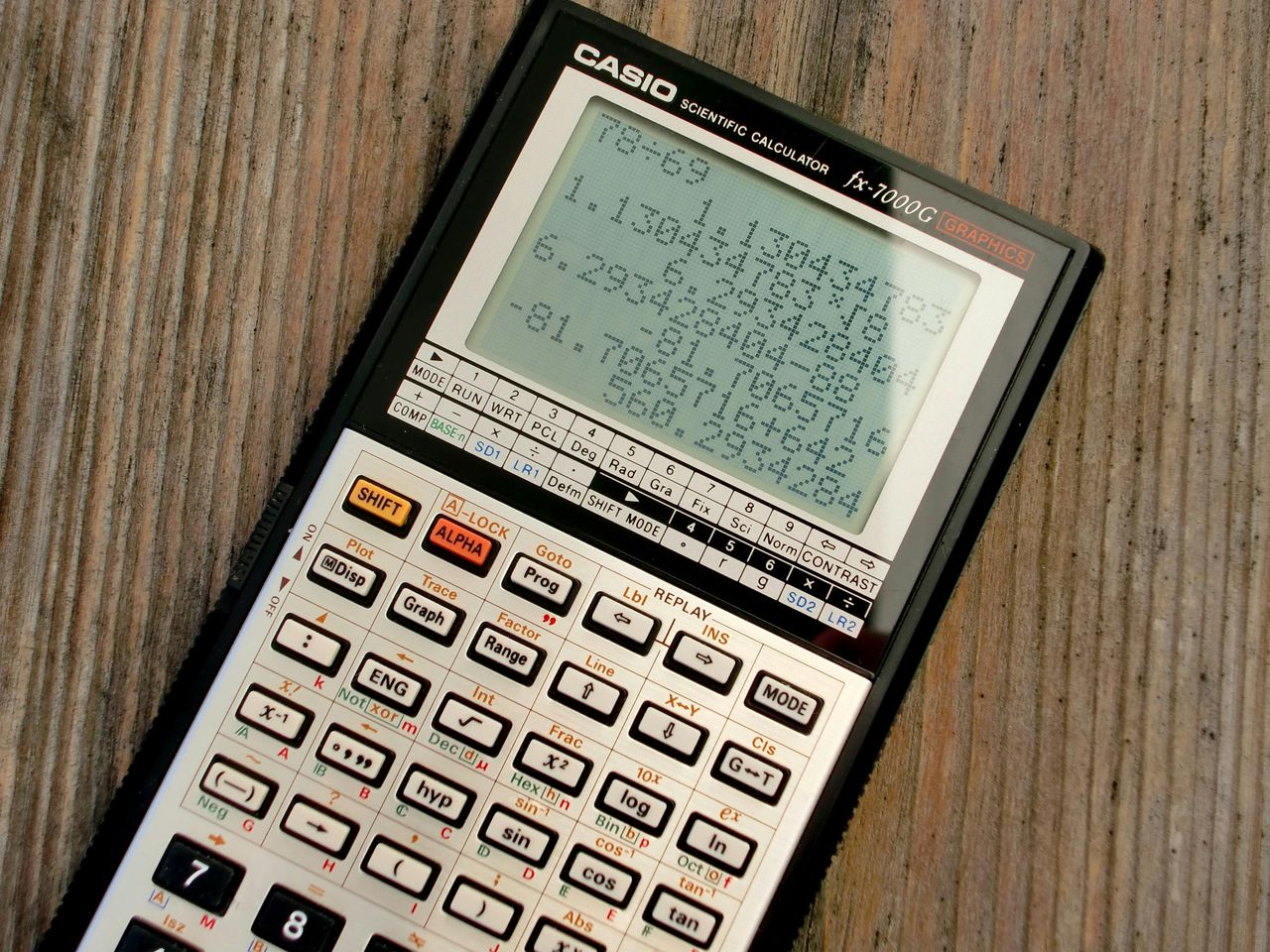
LaTeX Limits and Mathematical Notation: Complete Guide for Calculus and Analysis
Master limit notation, derivatives, integrals, and advanced mathematical expressions in LaTeX. Learn professional techniques for typesetting calculus and mathematical analysis.
Read in 19 minutes
Complete Guide to LaTeX Figures and Graphics: From Basic Images to Advanced Visualizations
Master figure placement, image inclusion, and advanced graphics in LaTeX. Learn professional techniques for scientific illustrations, diagrams, and visual content management.
Read in 24 minutesSign up for our newsletter
Stay up to date with the roadmap progress, announcements and exclusive discounts feel free to sign up with your email.
We care about the protection of your data. Read our Privacy Policy.